How to Choose the Best Antivirus Software
Simplify your search for an antivirus software with this guide.
read morePublished on: February 1st, 2021

Is your Dell laptop not operating as smoothly as it used to? A program running slow or a myriad of pop-ups can be the result of a computer virus. Encountering any computer virus from malware to spyware can be a cause for concern. However, the good news is there is a short and easy process to remove most computer viruses. During this five-step process, Computer Troubleshooters will guide you through the actions you need to take to perform a Dell laptop virus removal.
If you suspect your device has encountered a virus, don’t wait. Follow these steps to remove it from your Dell laptop. While most Dell laptops come with anti-virus software installed on the computer, you should make sure it’s activated before starting this process.
To enter Safe Mode, go to the Start menu and while holding down your Shift key, restart your system in Windows. Once the laptop reboots, select ‘Troubleshoot’ in the Windows Recovery menu, then click ‘Advanced Options.’ Then go to ‘Startup Settings’ and click ‘Restart.’
When your laptop restarts, select the ‘Safe Mode’ option. Once you enter Safe Mode, Wi-Fi access is blocked.
While in Safe Mode, go to the Start menu and search for Disk Cleanup. Once the search disk loads, scroll down the files list to delete and select temporary files and select OK. Deleting the temporary files will speed up the anti-virus software that you are about to use. Plus, it may delete a virus hidden in your temporary files.
There are two types of anti-virus software:
It is crucial to have one of each installed on your Dell laptop. Downloading one of each anti-virus software forms will increase the odds of success in identifying any computer virus.
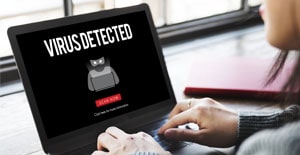
Run the on-demand scanner first. Once that is completed, run the real-time scanner. Most anti-virus software will automatically remove the computer virus from the Dell laptop hard drive. However, some programs will indicate the steps to remove the computer virus manually.
After the anti-virus scan is complete, you may need to reinstall any programs that were damaged by the computer virus. Follow the guidelines provided by your anti-virus software to indicate the programs that were affected.
Aside from running an anti-virus scan to identify any malicious software or virus infection on your Dell laptop. Here are a few other tips to avoid facing this problem again:
If you’d like more information on the Dell laptop virus removal process, please contact Computer Troubleshooters! Our expert technicians can help you remove viruses and make sure you’re as prepared as possible for any future mishaps. Visit your nearest CT office today to learn more about virus removal or any other technical support issues that you are facing.
Simplify your search for an antivirus software with this guide.
read moreHave you received this notorious Windows error screen? Here’s how to fix it.
read more© 2024 Computer Troubleshooters. Privacy Policy | Terms of Service | Accessibility Statement