How to Choose the Best Antivirus Software
Simplify your search for an antivirus software with this guide.
read morePublished on: August 4th, 2016
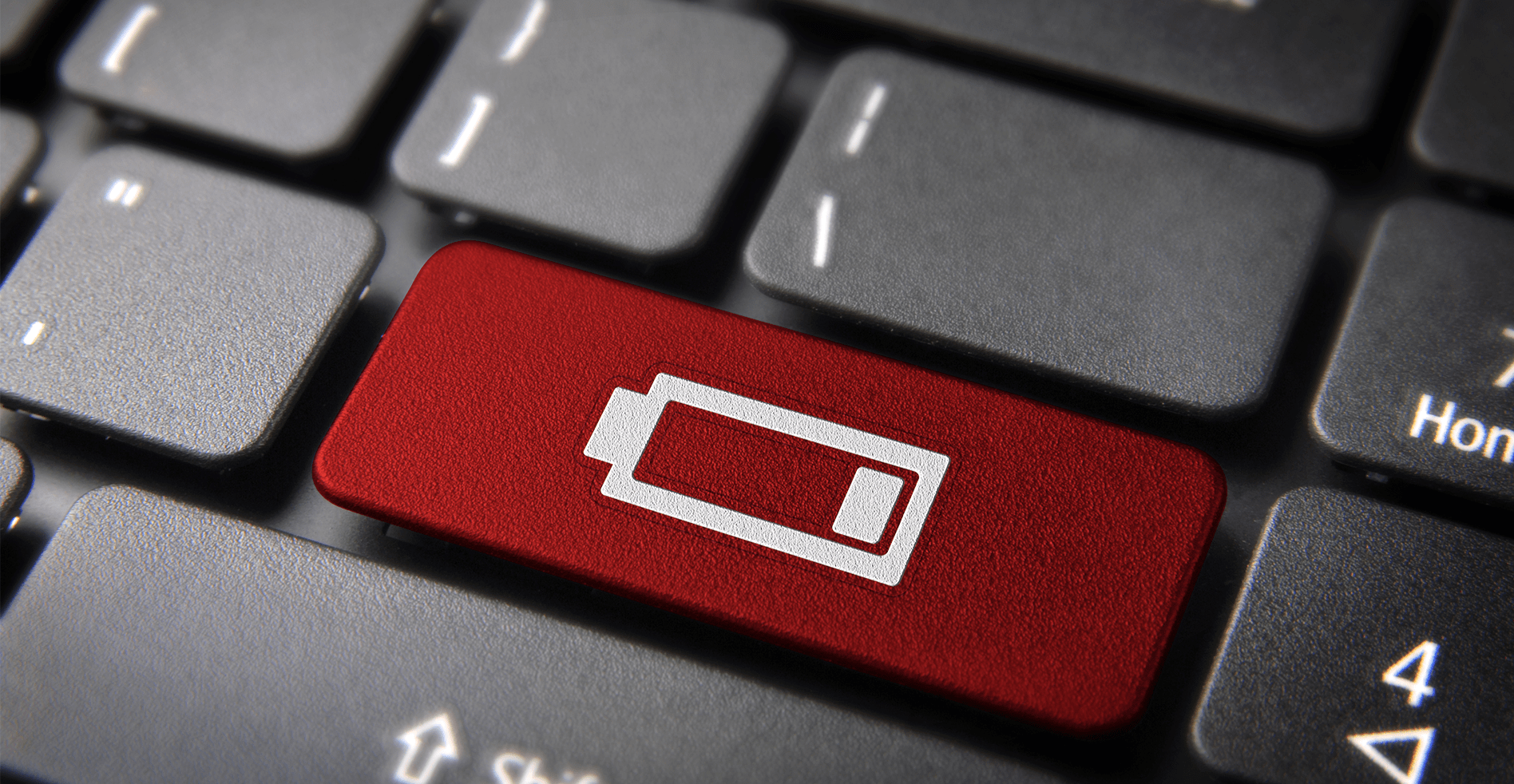
If your laptop battery needs a replacement and taking it to a repair shop is an inconvenience for you, you can easily do the replacement from the comfort of your home. In this HP laptop battery replacement how to, we will take you through the steps to guarantee a successful outcome.
Before you begin, you should turn off the computer, disconnect the modem cable and remove the power cord. Make sure the laptop is on a clean, flat surface and do not take the battery out of the protective packaging until you are ready to install it.
 Step 1
Step 1
On the bottom of the notebook, push the battery release latch into the release position to partially eject the battery. You can identify the release latch by the battery icon.
Step 2
Lift the front end of the battery and remove from the computer.
Step 1
Place the bottom outer edge of the battery into the battery bay.
Step 2
Press down on the inner edge of the battery until it clicks into place.
Removing and replacing your laptop battery is very simple. Refrain from keeping the battery always in your HP laptop computer while it is plugged in, as it will reduce the battery life because it is constantly charging. If you need further assistance with your notebook battery, you can always stop into your local Computer Troubleshooter. Our trained technicians are confident we can help with all of your computer repair needs. Visit a Computer Troubleshooters location near you.
Simplify your search for an antivirus software with this guide.
read moreHave you received this notorious Windows error screen? Here’s how to fix it.
read more© 2025 Computer Troubleshooters.